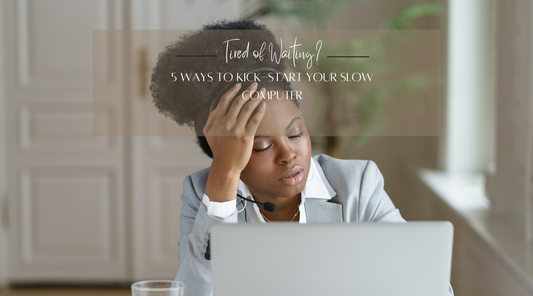For a considerable duration, the ongoing discourse regarding Macs versus PCs has captivated technology enthusiasts, educators, and consumers alike. However, surpassing mere personal preferences, the decision between these two platforms carries significant implications for your computing requirements. In this thorough comparison, we aim to explore the essential variances between Macs and PCs, focusing on their operating systems, software compatibility, and user experience. Our objective is to provide you with the necessary insights to make an informed decision that aligns with your needs.
Differences between Macs and PCs.
In this discourse, we shall investigate the distinctions between Macintosh computers and personal computers.
Operating system:
The crux of the Mac vs. PC debate stems from their fundamentally distinct operating systems: Macs operate on macOS, lauded for its intuitive user interface and seamless integration with other Apple devices, rendering it a favored choice among those desiring a unified ecosystem. Conversely, PCs predominantly employ Microsoft Windows, renowned for its broad software compatibility and customizable features, accommodating a diverse array of users and applications.
Beneath the surface, the distinction between macOS and Windows extends beyond mere user experience. A critical difference is their respective security models. macOS adheres to a more restrictive approach, with a walled garden ecosystem that tightly controls the software and applications that can run on the platform. This approach enhances security by reducing the risk of malware and viruses. In contrast, Windows embraces an open stance, allowing users to install software from various sources. While this flexibility offers more options, it also increases the potential for security vulnerabilities.
Furthermore, macOS and Windows differ in their update mechanisms. macOS updates are seamlessly integrated into the operating system, ensuring a smooth and efficient process. Windows updates, on the other hand, can be more disruptive, requiring users to restart their computers and potentially interrupting ongoing tasks.
Processor:
Macs are powered by Apple's M-series chips, while PCs use Intel Core or AMD Ryzen processors. Apple's chips are optimized for efficiency and performance, while Intel and AMD processors offer more variety and upgrade options.
Graphics:
Macs have Apple Silicon GPUs, while PCs can have NVIDIA GeForce or AMD Radeon graphics cards. Both offer great graphics performance, but dedicated graphics cards in PCs are generally more powerful for gaming and other demanding tasks. However, higher-end Mac Pro models do allow configuration with some AMD Radeon graphics cards, providing users with the option for more powerful graphics performance.
RAM and storage:
Both Macs and PCs offer a range of RAM and storage options. Macs typically start at 8GB of RAM and 256GB of storage, while PCs can have up to 128GB of RAM and 8TB of storage.
Display:
Macs have Retina displays with high resolution and color accuracy. PCs can have a variety of display options, including 1080p, 1440p, and 4K resolutions.
Battery life:
Macs generally have longer battery life than PCs, with up to 20 hours of use on a single charge. PCs typically have shorter battery life, usually around 12 hours.
Weight and dimensions:
When considering portability, Macs indisputably hold a distinct advantage. Their streamlined and lightweight designs cater perfectly to individuals leading mobile lifestyles. Conversely, PCs, while typically heavier and bulkier in physical stature, offer myriad expansion options, allowing users to tailor and enhance their systems to align with their ever-evolving needs. This juxtaposition highlights the immediate appeal of Macs for those prioritizing mobility, while also underscoring the forward-looking flexibility inherent in PC customization.
Software compatibility:
Macs and PCs operate on distinct operating systems, which has implications for their software compatibility. Generally, Macs natively run macOS software, while PCs run Windows software. This divide can limit the availability of certain applications and create compatibility challenges.
macOS vs. Windows Software:
- macOS: Macs exclusively run macOS, Apple's proprietary operating system. The macOS ecosystem offers a vast array of software specifically developed for the platform. Some prominent macOS applications include Safari, Pages, Numbers, Keynote, GarageBand, and Final Cut Pro.
- Windows: PCs primarily utilize Microsoft Windows, the dominant operating system in the PC market. Windows has an extensive library of software, including popular applications such as Microsoft Office Suite, Adobe Creative Cloud, and gaming titles.
- Shared Apps: While Macs and PCs have their software ecosystems, there are cross-platform applications that can be used on both platforms. These apps are typically developed to maintain consistency and offer similar functionality across different operating systems. Examples include web browsers like Google Chrome, Firefox, and Microsoft Edge, as well as productivity tools such as Microsoft Office 365.
- Platform-Specific Apps: Certain software is exclusive to one platform or the other. For instance, Apple's iWork suite (Pages, Numbers, and Keynote) is only available for macOS, while Microsoft's Windows-based software like Visual Studio and SQL Server are not natively available on macOS without additional measures.
- Running Windows on Macs: Macs can run Windows operating systems using the Boot Camp utility, which allows users to partition their hard drive and install Windows. This provides the ability to utilize Windows-exclusive software on a Mac, although it requires restarting the computer and switching between operating systems.
- Emulation: Emulation software can allow users to run certain Windows applications on macOS without installing Windows itself. Popular emulation software includes Parallels Desktop and VMware Fusion, which create virtual machines that simulate a Windows environment within macOS.
- Accessibility on Multiple Platforms: Some macOS software can be accessed on PCs through cloud-based services. For example, iCloud allows users to access their photos, contacts, and calendars across devices, including Windows PCs. Additionally, subscription-based services like Adobe Creative Cloud provide web-based versions of their software, which can be used on both Macs and PCs.
User experience:
The user experience is a key differentiator between Macs and PCs. Macs are renowned for their intuitive interface, which many users find easy to navigate and learn. Additionally, the tight integration with other Apple devices, such as iPhones and iPads, creates a seamless ecosystem for those invested in the Apple product line. On the other hand, PCs offer a wider range of customization options and hardware and software choices, providing users with greater flexibility and control over their computing experience.Upgradeability:
Macs are generally not as upgradeable as PCs because Apple designs them as integrated systems. However, it's worth noting that certain components like RAM and storage can sometimes be upgraded in specific Mac models. For example, some iMacs and Mac Pros have user-accessible RAM slots to add more memory. Similarly, some MacBook's have removable solid-state drives (SSDs), enabling you to upgrade the storage capacity.
Gaming performance:
Macs are not as good for gaming as PCs. PCs typically have more powerful graphics cards and better cooling systems, which are important for gaming.
Video editing, music production, 3D rendering, and virtual reality:
Macs are good for these tasks, but PCs are generally better. PCs offer more powerful hardware and a wider range of software options for these demanding tasks.
Mac vs. PC Spec Comparison
|
Feature |
Mac |
PC |
|
Operating system |
macOS |
Windows |
|
Processor |
Apple M-series |
Intel Core or AMD Ryzen |
|
Graphics |
Apple Silicon GPU |
NVIDIA GeForce or AMD Radeon |
|
RAM |
8GB to 64GB |
8GB to 128GB |
|
Storage |
256GB to 8TB |
500GB to 8TB |
|
Display |
Retina display |
1080p to 4K resolution |
|
Battery life |
Up to 20 hours |
Up to 12 hours |
|
Weight |
2.5 to 4.8 pounds |
4 to 10 pounds |
|
Software compatibility |
macOS Software |
Windows Software |
|
User experience |
Intuitive interface, seamless integration with other Apple devices |
Customizable, wide range of hardware and software choices |
What are Hardware Specs?
When you're thinking about buying a computer, it's crucial to keep in mind the hardware specs. These details are like the building blocks of your computer and determine its performance. Let's explore why these details are crucial and how to select the optimal ones to meet your requirements.
Hardware specs are the technical details of your computer's parts, such as the brain (the processor), memory, storage, and graphics card. These specs directly impact how well your computer can handle different tasks.
Why Do Hardware Specs Matter?
Hardware specs play a significant role in your computer's performance and compatibility:
- Performance: The speed and efficiency of your computer depend on its hardware specs. For instance, a computer with a faster processor and more memory can handle complex tasks quicker than a slower one.
- Compatibility: Some software and peripherals might not work with certain hardware specs. For example, a computer with a specific graphics card may not be compatible with a particular game.
- Upgradability: If you're the type to future-proof your tech, consider hardware specs that allow for easy upgrades.
Mac Hardware Specifications
Processor (CPU)
- Apple M1 chip: 8-core CPU with 4 performance cores and 4 efficiency cores. The Apple M1 chip is an 8-core CPU with four performance cores and four efficiency cores. The performance cores are designed for demanding tasks such as video editing and 3D rendering, while the efficiency cores are designed for low-power tasks such as checking email and browsing the web.
- Apple M1 Pro chip: 10-core CPU with 8 performance cores and 2 efficiency cores. The Apple M1 Pro chip is a 10-core CPU with eight performance cores and two efficiency cores. It is designed for more demanding tasks such as video editing, 3D rendering, and music production.
- Apple M1 Max chip: 10-core CPU with 8 performance cores and 2 efficiency cores. The processor, or central processing unit (CPU), is the brain of the computer. It is responsible for carrying out the instructions of a computer program and managing the flow of data, it has a larger graphics processing unit (GPU) than the M1 Pro chip, making it ideal for tasks that require a lot of graphical processing power, such as gaming and video editing.
All three of these chips are based on the ARM architecture, which is a different architecture than the x86 architecture used by Intel and AMD processors. This means that not all software that is compatible with x86 processors will be compatible with M1, M1 Pro, and M1 Max chips. However, Apple has been working with developers to make more software compatible with its ARM-based chips.
The M1, M1 Pro, and M1 Max chips are a significant improvement over previous generations of Intel processors. They offer better performance, power efficiency, and battery life. This makes them ideal for users who need a powerful computer for demanding tasks.
Memory (RAM):
The Mac Studio features a unified memory system. Unlike traditional computers where the CPU and GPU have separate memory pools, the Mac Studio has one shared pool that all components can access. This means faster communication and overall smoother performance.
How Much Memory Do you Need?
8GB: Perfect for everyday tasks like browsing the web, email, and watching videos.
16GB: A great choice for most people, allowing you to run multiple programs at once and even play games.
32GB: Ideal for creative work like video editing or music production.
64GB: For professionals handling huge files or extremely demanding software.
Storage (SSD/HDD)
Unlike older Macs, the Mac Studio relies solely on solid-state drives (SSDs). These offer significantly faster speeds than traditional hard drives (HDDs) but come with a higher cost per gigabyte.
256GB: Offers a balance of affordability and space, great for basic use (web, email, documents).
512GB: A solid step up for photo enthusiasts, or those with a few large programs installed.
1TB: Plenty of room for most people, handling videos, games, and creative projects with ease.
2TB - 4TB: Ideal for professionals working with 4K video, large photo libraries, or extensive project files.
8TB: Designed for those with massive datasets or businesses requiring high-performance storage solutions.
Graphics Card (GPU)
The graphics card, also known as the GPU (Graphics Processing Unit), is a crucial component of a computer system responsible for handling graphics-intensive tasks such as video editing, gaming, and 3D rendering. In the context of Apple's M1 family of chips, the GPU plays a significant role in delivering impressive graphics performance.
Apple M1 Chip: The Apple M1 chip offers two graphics processing unit (GPU) configurations: a 7-core GPU suitable for everyday tasks like browsing and media consumption, and an 8-core GPU for more demanding tasks such as video editing and casual gaming. The 8-core GPU provides enhanced performance for graphics-intensive applications.
Apple M1 Pro Chip: The Apple M1 Pro chip features impressive graphics capabilities, 16-core or 32-core GPU, providing powerful graphics capabilities for professional users. The 16-core GPU is suitable for tasks like 4K video editing, 3D rendering, and gaming, while the 32-core GPU is ideal for demanding workloads like 8K video editing, complex 3D modeling, and machine learning tasks.
Apple M1 Max Chip: The Apple M1 Max chip offers two GPU options: a 24-core GPU for professionals requiring exceptional graphics capabilities and a 32-core GPU for the most demanding graphics tasks. The 24-core GPU is suitable for high-resolution video editing, real-time 3D rendering, and intensive machine learning workloads, while the 32-core GPU excels in 8K video editing, complex 3D rendering, and advanced machine learning applications.
It's worth noting that the graphics performance of a GPU is influenced by various factors, including the number of cores, clock speed, and memory bandwidth. The Apple M1 family of chips delivers exceptional graphics performance thanks to its efficient architecture, unified memory, and optimized software integration.
Display
13.3-inch Retina display:
- Resolution: 2560 x 1600 pixels
- Pixel density: 227 pixels per inch (ppi)
- Wide color (P3) gamut
- True Tone technology
- 500 nits of brightness
- Anti-reflective coating
- Supports the Apple Pencil (2nd generation)
16.2-inch Liquid Retina XDR display:
- Resolution: 3456 x 2234 pixels
- Pixel density: 254 ppi
- Extreme dynamic range (XDR)
- Wide color (P3) gamut
- True Tone technology
- 1000 nits of sustained brightness, up to 1600 nits of peak brightness
- Anti-reflective coating
- Supports the Apple Pencil (2nd generation) and the Magic Keyboard with Touch ID
- 2 or 4 Thunderbolt 4/USB-C ports
- 3.5mm headphone jack
PC Hardware Specifications:
When constructing or enhancing a personal computer (PC), it is essential to comprehend the intricacies of the hardware components and their specifications. PC hardware specifications involve multiple elements, including the central processing unit (CPU), random access memory (RAM), storage, graphics processing unit (GPU), motherboard, and power supply unit (PSU). Each component plays a pivotal role in determining the overall performance and capabilities of the system.
Processor (CPU): The Brain of the Computer
The processor, commonly called the Central Processing Unit (CPU), is the core component of a computer. It functions as the brain, carrying out instructions, performing calculations, and overseeing data flow. The two major CPU manufacturers in the market are Intel and AMD.
Core Count and Clock Speed: Key Factors for Performance
Core Count: This refers to the number of physical cores present in a processor. Generally, a higher core count equates to improved multitasking capabilities, allowing for the efficient handling of multiple tasks simultaneously.
Clock Speed: Measured in gigahertz (GHz), clock speed indicates how swiftly the processor can process data. Higher clock speeds usually lead to faster performance.
Cache
- L1 Cache: Small and fast memory located on the processor die for quick data access.
- L2 and L3 Cache: Larger caches are located between the CPU and RAM to reduce memory latency.
Memory (RAM)
RAM Capacity: Measured in gigabytes (GB), the capacity of your RAM determines how much data can be processed simultaneously. Having more RAM improves performance, especially for demanding applications and multitasking scenarios.
RAM Speed: The Accelerator of Data Transfer
RAM Speed Measured in megahertz (MHz), the speed of your RAM indicates how quickly data is transferred between the RAM and the CPU. A higher RAM speed enhances system performance by reducing the time it takes to access and process data.
Latency:
Latency, particularly CAS latency (CL), is a crucial metric that characterizes the delay encountered when retrieving data from memory. It represents the time interval between when the central processing unit (CPU) issues a data request to the memory module and when the requested data becomes available for processing. Lower CL values signify faster memory access, enabling the CPU to retrieve data more swiftly, resulting in improved overall system performance.
Storage
Storage devices, such as hard disk drives (HDDs) and solid-state drives (SSDs), store data persistently. The choice of storage impacts the system's speed, capacity, and reliability.
Hard Disk Drives (HDDs)
- Capacity: HDDs offer large storage capacities at a lower cost per gigabyte.
- Speed: HDDs have slower read/write speeds compared to SSDs.
- Reliability: HDDs are more susceptible to mechanical failures.
Solid-State Drives (SSDs)
- Capacity: SSDs typically have lower capacities than HDDs.
- Speed: SSDs provide significantly faster read/write speeds, resulting in quicker boot times and application loading.
- Reliability: SSDs are more reliable and durable than HDDs.
Graphics Card (GPU)
The graphics card, also known as the GPU (Graphics Processing Unit), is responsible for rendering images and graphics. It is essential for gaming, video editing, and other graphics-intensive tasks.
Graphics Processor
- Brand: The two main GPU manufacturers are NVIDIA and AMD.
- Model: Different GPU models offer varying levels of performance based on their architecture and specifications.
Video Memory (VRAM)
- VRAM Capacity: Measured in gigabytes (GB), it determines the amount of memory available for graphics processing. More VRAM is beneficial for high-resolution gaming and video editing.
Cooling Solution:
GPUs generate heat, so effective cooling is crucial. Some GPUs come with air coolers, while others utilize liquid cooling.
Motherboard:
It serves as the physical interface, providing slots and ports for the CPU, RAM, storage, and other peripherals, enabling communication and data exchange between these elements.
The motherboard is the central component connecting all hardware components. It has slots and ports for the CPU, RAM, storage, and other peripherals. Different motherboard form factors like ATX, Micro-ATX, and Mini-ITX determine the size and layout of the board. The chipset plays a crucial role in determining compatibility with various components and features. PCIe slots are used to connect expansion cards like graphics cards, sound cards, and other cards.
Power Supply Unit (PSU):
The power supply unit (PSU) provides power to all the components in the system. It is essential to choose a PSU with sufficient wattage to meet the power requirements of the components.
Conclusion:
Both Mac and PC offer compelling advantages. Macs deliver a polished user experience, powerful performance for creative tasks, and seamless integration within the Apple ecosystem. PCs provide unparalleled customization, a vast software library, and often a more budget-friendly price point. By critically evaluating your priorities and considering the key points we've outlined, you'll be equipped to make an informed decision and select the computer that will best empower your work and life.