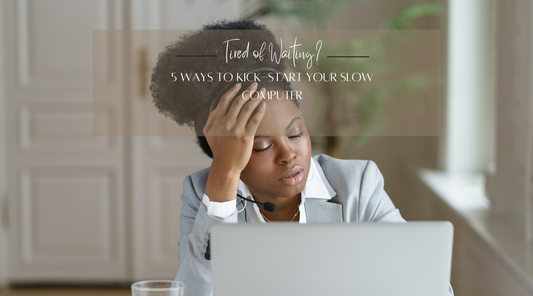The Ultimate Laptop Buying Guide
Share
Feel the thrill of a brand-new computer turn into frustration as you face a mountain of choices. Don't let specs and features overwhelm you! Step into the digital realm with confidence! The Ultimate Computer Buying Guide, your trusted companion on this tech adventure. We'll navigate the landscape of laptops, desktops, all-in-ones, and more, ensuring every step feels smooth and informed. Let's build your dream machine together.
This guide will hold your hand throughout every stage of purchasing a computer, one confident stride at a time.
First, we'll guide you towards the perfect computer type, matching your budget and intended use. Then, we'll empower you to choose the specs tailored to your computing needs. Finally, we'll give you some tips on how to find the best deal on your new computer. So whether you're a first-time computer buyer or you're just looking to upgrade your existing computer, The Ultimate Computer Buying Guide is here to help.
Types of computers: There are many different types of computers available, including desktop computers, Laptops, tablets, and smartphones. Each type of computer has its advantages and disadvantages, so pick the model of the machine for your needs.
CPU Insights:
Crack the CPU code in this guide and choose the perfect one for your next machine! Whether you're a tech expert or a beginner, we'll help you to choose the right CPU for your needs.
Understanding the Core of the Matter:

The CPU, also known as the processor, executes instructions from your computer's memory. It is the primary factor that determines how fast your computer can perform tasks. The first thing you'll encounter when delving into CPUs is the term "cores." Cores are individual processing units within the CPU that work together to improve performance. A CPU can have one core (single-core), two cores (dual-core), four cores (quad-core), or more.
A CPU core is a single processing unit within a CPU that can execute instructions. CPUs with multiple cores process instructions simultaneously, enhancing performance for parallelizable tasks. The number of cores a CPU has is typically referred to as its core count. The most common core counts for today's CPUs are 2, 4, 6, 8, 12, 16, and 32 cores. Some high-end CPUs can have even more cores, such as the Intel Xeon Platinum 8380H, which has 56 cores.
Here are some examples of CPUs with different core counts:
Intel Xeon Platinum 8380H: 56 cores
Single-Core CPUs: Single-core CPUs are the simplest CPU type and have only one core. They are used in low-cost devices, such as smartphones and tablets.
Dual-core CPUs: Dual-core CPUs, with two cores, are suitable for general computing tasks like web browsing, email, and office work.
Quad-core CPUs: Quad-core CPUs have four cores and are a good option for more demanding tasks, such as video editing, gaming, and software development.
Hexa-core CPUs: Hexa-core CPUs have six cores and are a good option for even more demanding tasks, such as high-end video editing, gaming, and software development.
Octa-Core CPUs: Octa-core CPUs with eight cores suit high-performance workstations and servers.
Consider your tasks when choosing a CPU. If you are only going to be using your computer for basic tasks, such as web browsing and email, a single-core or dual-core CPU may be sufficient. Yet, a CPU with more cores is necessary for more demanding tasks like video editing, gaming, or software development. It is also important to note that the number of cores is not the only factor that determines CPU performance. Other factors, such as clock speed and cache size, also play a role. Hence, comparing CPUs based on overall specifications, not just core count, is crucial.
Clock Speed: The Need for Speed
Clock speed, measured in gigahertz (GHz), determines how quickly a CPU can execute instructions. A higher clock speed generally results in faster performance. So, a CPU with a clock speed of 3.5 GHz can execute 3.5 billion cycles per second.
A CPU with a clock speed of 2.5 GHz can execute 2.5 billion cycles per second. This means that it can potentially execute 2.5 billion instructions per second. A CPU with a clock speed of 3.5 GHz can execute 3.5 billion cycles per second, which is 40% faster than a CPU with a clock speed of 2.5 GHz.
However, it is important to note that not all instructions take the same number of cycles to execute. Some instructions may take only one cycle, while others may take several cycles. Additionally, other factors, such as the CPU architecture and the type of software being executed, can also affect performance. Therefore, it is not always possible to predict exactly how much faster a CPU with a higher clock speed will be than a CPU with a lower clock speed.
CPU Architecture
The CPU architecture is the design of the CPU. It determines how the CPU executes instructions and how efficiently it uses resources. CPUs with different architectures can have different performance characteristics, even if they have the same clock speed.
For example, a CPU with a newer architecture may be able to execute more instructions per cycle than a CPU with an older architecture. This means that the newer CPU may be able to complete tasks faster, even if it has a lower clock speed.
Type of software being executed
The type of software being executed can also affect performance. Some software is better optimized for certain CPU architectures than others. For example, a game that is optimized for a specific CPU architecture may run faster on that CPU architecture, even if the CPU has a lower clock speed.
Other factors
Other factors that can affect performance include the amount of cache memory, the memory bandwidth, and the storage speed. These factors can all interact with the CPU clock speed to affect the overall performance of the system.
Here is an analogy to help you understand this concept:
Imagine you have two cars with different engines. Car A has a more powerful engine than Car B. However, Car B is lighter than Car A.
If you race the two cars on a straight road, Car A will likely win because it has a more powerful engine. However, if you race the two cars on a winding road, Car B may win because it is lighter and easier to maneuver.
The same principle applies to CPUs. A CPU with a higher clock speed is like a car with a more powerful engine. A CPU with a newer architecture or that is optimized for the type of software being executed is like a lighter car.
In general, a CPU with a higher clock speed will be faster than a CPU with a lower clock speed, assuming that all other factors are equal.
Here is a more specific example:
Imagine that you are editing a video using the software Adobe Premiere Pro. Adobe Premiere Pro is a demanding video editing software that requires a lot of processing power.
If you are using a CPU with a clock speed of 2.5 GHz, it may take you 10 minutes to edit a 5-minute video. However, if you are using a CPU with a clock speed of 3.5 GHz, it may only take you 5 minutes to edit the same 10-minute video.
This is because the CPU with a clock speed of 3.5 GHz can execute more instructions per second than the CPU with a clock speed of 2.5 GHz. As a result, the video editing software will be able to render the video faster.
Of course, the actual performance difference will depend on a variety of factors, such as the CPU architecture, the amount of RAM, and the type of storage drive that you are using. However, in general, a CPU with a higher clock speed will be faster than a CPU with a lower clock speed, especially for demanding tasks such as video editing."
Here is another example:
Imagine that you are playing a video game. The video game that you are playing is a graphics-intensive game that requires a lot of processing power.
If you are using a CPU with a clock speed of 2.5 GHz, you may experience low frame rates and stuttering. However, if you are using a CPU with a clock speed of 3.5 GHz, you will likely be able to play the game at a higher frame rate with less stuttering.
This is again because the CPU with a clock speed of 3.5 GHz can execute more instructions per second than the CPU with a clock speed of 2.5 GHz. As a result, the video game will be able to render the frames faster that way.
Additionally, other factors, such as the CPU architecture and the type of software being executed, can also affect performance. Therefore, it is not always possible to predict exactly how much faster a CPU with a higher clock speed will be than a CPU with a lower clock speed.
However, clock speed is still an important factor to consider when choosing a CPU, especially if you plan on using your computer for demanding tasks, such as video editing, gaming, or software development.
Here are some additional things to keep in mind about clock speed:
Clock speed is not the only factor that determines CPU performance. Other factors, such as CPU architecture, cache size, and the number of cores, also play a role.
Not all applications benefit equally from higher clock speeds. Some applications may be more sensitive to other factors, such as the amount of memory or the type of storage device being used.
Increasing clock speed can generate more heat, which can require additional cooling. This is especially important for laptops and other mobile devices.
Clock speed is like the engine in your car, but it's not the whole story. Tires, suspension, and even the driver all play a role. So, before you speed off with just GHz in mind, let's explore the hidden specs that make your CPU a true road warrior.
Consider Multithreading
Multithreading allows a single core to work on multiple tasks simultaneously. For instance, a quad-core CPU with multithreading can potentially handle eight threads simultaneously, greatly improving multitasking capabilities.
Here's a deeper dive into how it works: Each task your computer performs is broken down into smaller units called threads. Think of them as individual recipe steps.
Multithreading allows the CPU core to switch between these threads rapidly, creating the illusion of multitasking. It's like the chef flipping between pans, stirring one sauce while checking another dish.
The Power of Parallelization:
The magic lies in the ability to handle multiple threads simultaneously. While one thread waits for data to arrive (think simmering a soup), the core can switch to another thread and work on its instructions (chopping vegetables).
This parallelization significantly boosts performance for tasks that can be broken down into independent threads.
However, some tasks are inherently sequential and don't benefit from multithreading, like writing a document or running a single-threaded game.
The Core of the Matter:
So, while a quad-core CPU with multithreading can potentially handle eight threads, it doesn't have the same raw power as a true eight-core CPU.
As CPUs become more powerful and complex, multithreading will continue to evolve. New technologies like hyperthreading and simultaneous multithreading (SMT) are pushing the boundaries of parallel processing.
In essence, multithreading is a powerful tool that unlocks the multitasking potential of modern CPUs. By understanding how it works, you can make informed decisions about choosing the right processor for your needs and maximize your computing experience.
Intel vs. AMD: The Showdown
Two giants, Intel and AMD, dominate the CPU market. Both offer exceptional processors, each with its unique strengths. Intel CPUs have high single-core performance, making them great for gaming. On the other hand, AMD CPUs often provide more cores and threads for multitasking and content creation.
Intel® Core™ processors are available in three different tiers: i3, i5, and i7. The i3 processors are the most affordable option, while the i7 processors are the most expensive. The i5 processors fall in between. The main difference between the different tiers is the number of cores and threads. The i3 processors have two cores and four threads, while the i5 processors typically have four cores and eight threads. The i7 processors have six cores and twelve threads.
More cores and threads mean that the processor can handle more tasks simultaneously; this is important for demanding tasks such as video editing, gaming, and 3D rendering. Another difference between the different tiers is the cache size. The cache is a small amount of high-speed memory that the processor can use to store frequently accessed data. A larger cache size can improve the performance of the processor. The i7 processors have the largest cache size, followed by the i5 processors and then the i3 processors.
Finally, the i7 processors also have some additional features that are not available on the i3 and i5 processors, such as Hyper-Threading and Turbo Boost. Hyper-Threading allows the processor to simulate additional cores, which can improve performance on multi-threaded applications. Turbo Boost allows the processor to temporarily increase its clock speed when needed, which can also improve performance.
AMD processors are also available in a variety of different tiers, including Ryzen 3, Ryzen 5, Ryzen 7, and Ryzen 9. The Ryzen 3 processors are the most affordable option, while the Ryzen 9 processors are the most expensive. The Ryzen 5 and Ryzen 7 processors fall in between. The main difference between the different tiers is the number of cores and threads. The Ryzen 3 processors have four cores and eight threads, while the Ryzen 5 processors typically have six cores and twelve threads. The Ryzen 7 processors typically have eight cores and sixteen threads. The Ryzen 9 processors typically have twelve cores and twenty-four threads.
More cores and threads mean that the processor can handle more tasks simultaneously. This is important for demanding tasks such as video editing, gaming, and 3D rendering. Another difference between the different tiers is the cache size. The Ryzen 9 processors have the largest cache size, followed by the Ryzen 7 processors, the Ryzen 5 processors, and then the Ryzen 3 processors.
Finally, the Ryzen 9 processors also have some additional features that are not available on the Ryzen 3, Ryzen 5, and Ryzen 7 processors, such as Precision Boost Overdrive and Extended Frequency Range. Precision Boost Overdrive allows the processor to automatically overclock itself to improve performance. Extended Frequency Range allows the processor to boost its clock speed even higher than Precision Boost Overdrive, but this may require additional cooling.
Which processor is right for me?
The best processor for you will depend on your individual needs and budget. If you are a casual user who only uses your computer for basic tasks such as browsing the web and checking email, you will not need a powerful processor. However, if you are a power user who uses your computer for demanding tasks such as video editing or gaming, you will need a more powerful processor.
- Gamers: A high-end CPU with a clock speed of at least 4.0GHz is recommended for gamers.
If you're still unsure about the best processor for your specific gaming needs, consulting with one of our dedicated computer gurus at SHOPINVERSE can be a game-changer. They'll take the time to understand your preferences, budget, and game requirements, crafting a personalized recommendation that fuels your ultimate gaming experience.
Choosing the right GPU: Intel UHD vs. Intel Iris Xe vs. AMD Radeon vs. NVIDIA GeForce
- What is a GPU and what does it do?
- The different types of GPUs available
- The pros and cons of each type of GPU
Intel® UHD, Intel® Iris® Xe, AMD Radeon™, and NVIDIA® GeForce® Graphics: A Buyer's Guide
When choosing a new computer, one of the important factors to consider is the graphics card. The graphics card is responsible for rendering images and videos on your screen, and it can have a significant impact on the performance of your computer, especially if you plan on using it for demanding tasks such as gaming or video editing.
The four most popular graphics card brands are Intel® UHD, Intel® Iris® Xe, AMD Radeon™, and NVIDIA® GeForce®. Each brand offers a variety of different graphics cards with different levels of performance and features.
Intel® UHD
Intel® UHD graphics are integrated graphics cards that are built into most Intel processors. Integrated graphics cards are not as powerful as dedicated graphics cards, but they are much more affordable and can handle most basic tasks such as browsing the web, watching videos, and playing light games.
Intel® Iris® Xe
Intel® Iris® Xe graphics are integrated graphics cards found in some newer Intel processors. Iris® Xe graphics are more powerful than UHD graphics and can handle more demanding tasks such as gaming and video editing.
AMD Radeon™
AMD Radeon™ graphics cards are dedicated graphics cards manufactured by AMD. Available in various price ranges and performance levels, there is a Radeon graphics card to suit every need and budget.
NVIDIA® GeForce®
NVIDIA® GeForce® graphics cards are dedicated graphics cards manufactured by NVIDIA. Available in a wide range of price ranges and performance levels, they are generally considered the best graphics cards for gaming.
Which Graphics Card Is Right for Me?
The best graphics card depends on individual needs and budget:
- Casual users: Integrated graphics cards like Intel® UHD graphics or AMD Radeon™ Vega 8 graphics are sufficient.
- Power users: Dedicated graphics cards like NVIDIA® GeForce® GTX 1660 or AMD Radeon™ RX 6600 XT are recommended.
- Gamers: High-end graphics cards like NVIDIA® GeForce® RTX 3070 or AMD Radeon™ RX 6800 XT are recommended.
For guidance, consulting with a computer expert at SHOPINVERSE is advisable.
Deciphering RAM Requirements
In the realm of computer hardware, RAM (Random Access Memory) stands as a crucial component, influencing overall performance and system responsiveness. Deciphering RAM requirements becomes a vital step in ensuring a seamless and fulfilling user experience.

Understanding the Role of RAM
RAM serves as a temporary holding ground for data and instructions actively used by the processor. More RAM enables a computer to store more data simultaneously, leading to enhanced multitasking and faster program execution.
Factors Influencing RAM Requirements
The amount of RAM required is influenced by factors such as:
- Operating system: Different systems have varying RAM requirements; for example, Windows 11 demands a minimum of 4GB, while macOS Monterey requires a minimum of 8 GB.
- Software usage: Demanding applications like video editing software, gaming, and virtual machines require more RAM.
- Browsing habits: Frequent web browsing with numerous open tabs benefits from more RAM.
- Multitasking: Juggling multiple tasks benefits from having more RAM.
As a general guideline:
- Basic usage: 4GB-8GB of RAM is sufficient for web browsing and email.
- Moderate usage: 8GB-16GB of RAM is recommended for activities like photo editing, light gaming, and video streaming.
- Heavy usage: 16GB-32GB of RAM or more is ideal for demanding tasks like video editing, 3D rendering, and gaming.
Determine specific RAM requirements by assessing individual needs and usage patterns. If unsure, err on the side of caution and opt for more RAM. Having more RAM than needed won't harm your computer, but too little RAM can lead to performance issues. The amount of RAM needed depends on individual needs, and the recommendations in this article serve as a starting point for decision-making.
Storage Space Considerations for a Computer Buyer
In the realm of computer hardware, storage space is a crucial element that warrants careful consideration when embarking on the journey of purchasing a new computer. While specifications such as processor speed and RAM capacity often take center stage, storage space plays a pivotal role in determining the overall functionality and performance of a system.

Understanding the Types of Storage
When exploring the depths of storage options, two primary types emerge: hard disk drives (HDDs) and solid-state drives (SSDs).
HDDs are traditional storage devices that utilize magnetic platters to store data. They offer ample storage capacities at relatively affordable prices, making them a viable option for those seeking to store large amounts of data such as movies, music, and documents. However, HDDs are prone to slower read and write speeds due to the mechanical nature of their operation.
SSDs employ flash memory chips to store data, resulting in significantly faster read and write speeds compared to HDDs. This makes them ideal for storing operating systems, programs, and games that require quick access to data. However, SSDs typically come with higher price tags and offer lower storage capacities than HDDs.
Factors Influencing Storage Requirements
The amount of storage space you need will depend on a variety of factors, including:
- Operating system: Different operating systems have varying storage requirements. For instance, Windows 11 demands a minimum of 64GB of storage space, while macOS Monterey necessitates a minimum of 128 GB.
- File storage habits: If you are a digital hoarder who amasses a vast collection of photos, videos, music, and documents, you will naturally require more storage space.
- Cloud storage utilization: If you make use of cloud storage services such as Google Drive, Dropbox, or iCloud, you may be able to reduce your local storage requirements.
As a general guideline, the following storage recommendations can be considered:
- Basic usage: 256GB-512GB of storage space is sufficient for basic tasks such as web browsing and email.
- Moderate usage: 512GB-1TB of storage space is recommended for moderate users who engage in activities such as photo editing, light gaming, and video streaming.
- Heavy usage: 1TB or more of storage space is ideal for heavy users who utilize demanding software such as video editing software, 3D rendering applications, and gaming.
Solving Your Specific Storage Needs
The best way to determine your specific storage needs is to assess your individual needs and usage patterns. If you are unsure about how much storage space you need, it is always better to err on the side of caution and opt for more storage space. Having more storage space than you need will not harm your computer, but having too little storage space can lead to performance issues.
Storage space is a critical component that plays a vital role in the overall performance and functionality of a computer. By understanding the different types of storage available, the factors that influence storage requirements, and the general storage recommendations, you can make an informed decision about the amount of storage space you need for your new computer.
Take some time to reflect on your computer usage habits and identify the tasks that you perform most frequently. Based on your findings, estimate the amount of storage space you believe you would need for a smooth and enjoyable user experience.
Evaluating Connectivity Options for a Computer Buyer
Connectivity options are the ways that computers can connect to external devices and networks. They enable computers to perform various functions and tasks, such as displaying images, playing sounds, accessing the internet, sharing data, and more. Connectivity options vary in their shape, size, speed, quality, compatibility, and functionality.
When evaluating connectivity options for a new computer, it is important to consider your individual needs and usage patterns. Some factors to consider include:
-The types of devices you need to connect to: If you need to connect to a variety of devices, such as a monitor, printer, scanner, external hard drive, and gaming console, you will need a computer with a variety of connectivity options.
- The speed and quality you need: If you need to transfer large files or play high-definition video, you will need a computer with connectivity options that support fast data transfer speeds and high-quality video output.
- Your budget: Some connectivity options, such as Thunderbolt and USB 3, are more expensive than others. It is important to factor the cost of connectivity options into your overall budget when choosing a new computer.

Common Connectivity Options
Here is a brief overview of some of the most common connectivity options on computers:
- Headphone jack: This allows you to connect headphones or speakers to your computer.
- RJ-45 port: This allows you to connect your computer to a wired network using an Ethernet cable.
- HDMI port: This allows you to connect your computer to a monitor or TV using an HDMI cable.
- DisplayPort: This is similar to HDMI, but it has some advantages, such as the ability to support higher resolutions and refresh rates.
- DVI port: This allows you to connect your computer to an older monitor or projector using a DVI cable.
- MicroSD card reader: This allows you to insert a microSD card into your computer. MicroSD cards are tiny memory cards that can store data, such as photos, videos, music, or documents.
- USB port: This is the most common and versatile connectivity option on a computer. It can be used to connect a variety of devices to your computer, such as external hard drives, printers, scanners, and keyboards.
Evaluating Connectivity Options
When evaluating connectivity options, it is important to consider the following factors:
Speed: Some connectivity options, such as USB 3 and Thunderbolt, are faster than others. If you need to transfer large files or play high-definition video, you will need a computer with connectivity options that support fast data transfer speeds.
Quality: Some connectivity options, such as HDMI and DisplayPort, support higher resolutions and refresh rates than others. If you need to display high-definition video or images, you will need a computer with connectivity options that support high-quality video output.
Compatibility: Some connectivity options are more compatible with certain devices than others. For example, Thunderbolt is only compatible with a limited number of devices. It is important to make sure that the connectivity options on your computer are compatible with the devices you need to connect to.
Functionality: Some connectivity options, such as USB, can be used for multiple purposes, such as data transfer, power supply, and communication protocols. Others, such as HDMI and DisplayPort, are only used for video output. It is important to make sure that the connectivity options on your computer have the functionality you need.
Choosing the Best Webcam: A Comprehensive Guide
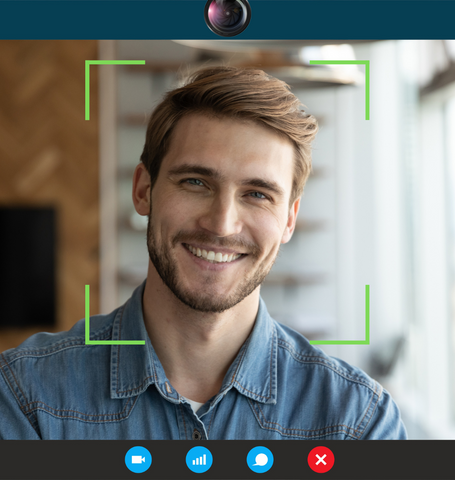
Resolution: Crystal Clear Imaging
Webcams come in a variety of resolutions, from standard HD (720p) to ultra-sharp 4K. The higher the resolution, the sharper and more detailed your image will be. If you plan on using your webcam for video conferencing, streaming, or recording high-quality videos, then you'll want to choose a webcam with a resolution of at least 1080p (Full HD).
Frame Rate: Smooth Streaming
Frame Rate refers to the number of images per second that a webcam can capture. The higher the frame rate, the smoother your videos will look. If you plan on using your webcam for streaming video or recording high-speed action, then you'll want to choose a webcam with a frame rate of at least 30fps.
Lens: Focusing on Quality
The lens is one of the most important components of a webcam. A good lens will capture sharp and clear images, even in low light conditions. Look for webcams with glass lenses, as they offer superior image quality compared to plastic lenses.
Field of View: Capturing the Bigger Picture
The field of view (FOV) refers to the angle of view that a webcam can capture. A wider FOV will allow you to capture more of your surroundings, while a narrower FOV will focus more on your face. If you plan on using your webcam for group video calls or presentations, then you'll want to choose a webcam with a wide FOV.
Low-Light Performance: Lighting Matters
If you don't have a lot of natural light in your workspace, then you'll want to choose a webcam with good low-light performance. Look for webcams with sensors that are sensitive to low light, as they will be able to produce clear images even in dim conditions.
Microphone: Crystal Clear Sound
Many webcams come with built-in microphones, but the sound quality can vary widely. If you need to record high-quality audio, then you might want to consider buying a separate microphone. However, if you're only using your webcam for occasional video calls, then the built-in microphone should be sufficient.
Autofocus:
Autofocus ensures that your subject remains in focus even when you move. This is an important feature if you plan on using your webcam for presentations or dynamic video content.
AI Features:
Some webcams come with AI-powered features, such as background blur and automatic face tracking. These features can enhance your video quality and make you look more professional.
Privacy Features:
If you're concerned about privacy, then you may want to choose a webcam with a built-in privacy cover. This will allow you to physically block the camera when you're not using it.
The journey to find the perfect laptop can be a long and winding road, but SHOPINVERSE is here to help. With our wide selection of Laptops and knowledgeable staff, we can help you find the right machine for your needs. Whether you're on a budget or looking for the latest and greatest, SHOPINVERSE has something for everyone.